Switch back to German
Managing Merchants
Activate User as Merchant
If a merchant registers with your store or if you want to create a new merchant by yourself, the merchant is only a user at first. You must activate this user as a merchant so that they can sell their products and services on the marketplace.
Note: If you use the marketplace module within an environment with subshops (only possible with the OXID Enterprise Edition), you must assign a merchant to one or more subshops. Afterwards, customers can buy products of this merchant in one ore more subshops depending on the settings of each product.
How to:
-
Go to Administer Users > Users.
-
Click on the user who you want to change to a merchant.
-
Select the Marketplace tab and activate the This user is a provider on the marketplace option.
If you use the marketplace module within an environment with subshops, activate the subshops for the user:

-
Click on Save.
Approve Merchants for Sale
Note: Do not release the merchant's products until all requirements are met.
A merchant must meet the following requirements to be able to sell on your marketplace:
-
Main data is complete.
-
A valid "USt-Bescheinigung" (VAT certificate) has been uploaded.
-
Dealer profile is complete.
-
Onboarding with Novalnet is complete.
-
Payment data is complete.
-
At least one shipping cost rule is defined.
-
The general terms and conditions and the merchant regularization are accepted.
You can check the progress of some of these requiremens in Marketplace > Providers. You will see a table where within the Status column the corresponding prerequisites are marked with a check mark or a cross.

All requirements must have a green check mark.
Additionally, you must ensure that the merchant has completed the Novalnet onboarding and that they have uploaded a valid "USt-Bescheinigung" (VAT certificate).
See also:
USt-Bescheinigung (VAT certificate)
Manage Merchant Data
You can see the main data of a merchant. If a merchant wants to change them, you must approve the data change.
The main data of a merchant can be found in Marketplace > Providers > Editing
Overview of the Data
-
actual address
Current merchant data -
requested address
Change of data that the merchant requested and you have to approve -
address for commission settlement
Data that is inserted into the commission settlements
Approve the Data Change
When a merchant wants to change their main data, they submit a request to you. You can check the changed data. New or changed data is outlined in red.
How to:
-
Go to Marketplace > Providers > Editing.
-
To confirm the changes, click on Confirm request.
USt-Bescheinigung (VAT certificate)
Since 2019, the "Gesetz zur Vermeidung von Umsatzsteuerausfällen beim Handel mit Waren im Internet und zur Änderung weiterer steuerlicher Vorschriften“ (Act on the Avoidance of VAT Losses in the Trade of Goods on the Internet and on the Amendment of Other Tax Regulations) has been in force and requires marketplace operators to request proof of registration as a taxable person from their marketplace participants. Even small business owners who do not pay sales tax are obliged to do so.
Note: A certificate prevents that you, as a marketplace operator, are held liable if a merchant does not pay his sales tax. Therefore, the certificate must be in correct form. When checking the certificate also make sure that the "USt-ID" (VAT ID) is actually assigned to the merchant.
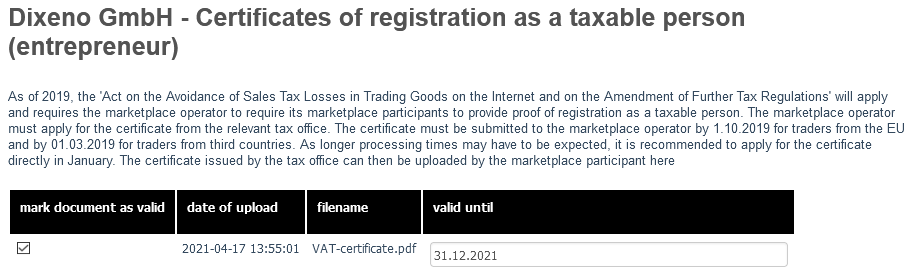
Correct form of the "USt-Bescheinigung" (VAT certificate)
-
The certificate is issued, stamped and signed by the responsible tax office according to §22f UstG.
-
The merchant name, the company name and contact details on the certificate must match with the data on the marketplace.
-
The "USt-ID" (VAT ID) must be noted on the certificate, if one is available.
Check "USt-Bescheinigung" (VAT certificate) and Mark It as Valid
How to:
-
To view the "USt-Bescheinigung" (VAT certificate), click on the file name.
The file will open.
-
To mark the certificate as valid, activate the mark document as valid option.
-
In valid until enter a date and click on Save.
The entered date is transmitted to the merchant as well. They see it in their merchant backend.
Export Sales as CSV File
You can export your sales to a CSV file.
How to:
-
Go to Marketplace > Providers > sales tax certificate.
-
Under export data select a valid start and end date.

-
Click on export.
A dialog box will open.
-
Open the file directly in the program of your choice (e.g., MS Excel) or save the file.
When you save the CSV file, you will find the file in the defined download folder of your browser.
Activate Merchant
Activated merchants are allowed to sell their products and services on your marketplace. If a merchant is not allowed to sell anymore, you must deactivate them.
Note: We recommend to only deactivate and not delete a merchant. If you delete a merchant, you also delete the merchant's history.
How to:
-
Go to Marketplace > Providers > Editing.
-
Click on the merchant that you want to deactivate.
-
Click on deactivate provider.
You can reactivate the merchant at any time by clicking the corresponding button.