Switch back to German
Service Messages
You have the option to write service messages for your merchants. Service messages are useful, for example, when scheduled maintenance is due and you need to inform merchants about it.
All necessary settings can be found in Marketplace > Dealer service messages. You can filter the view.
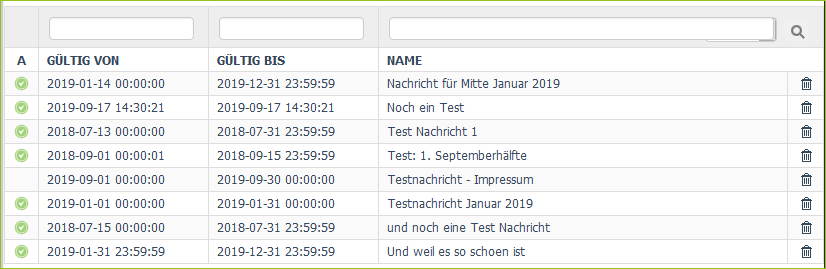
Create Service Messages
How to:
-
Fill in the input form in the Main tab.
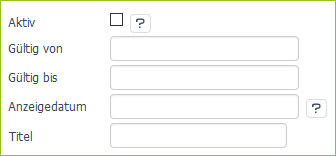
Field Description Active Message is displayed regardless of the date values of the merchants. Valid from Start time of the message (only necessary if the message should not be permanently active) Valid until End time of the message (only necessary if the message should not be permanently active) Date of display Date that is displayed in the message as the publication date Title Service message title -
Click on Save.
You have created a new message. To define the content of the message, you need to edit the message.
Edit Service Message
You can write simple text in the service message and use style sheets similar to MS Word. You can also add bullets, links, images, tables and videos.
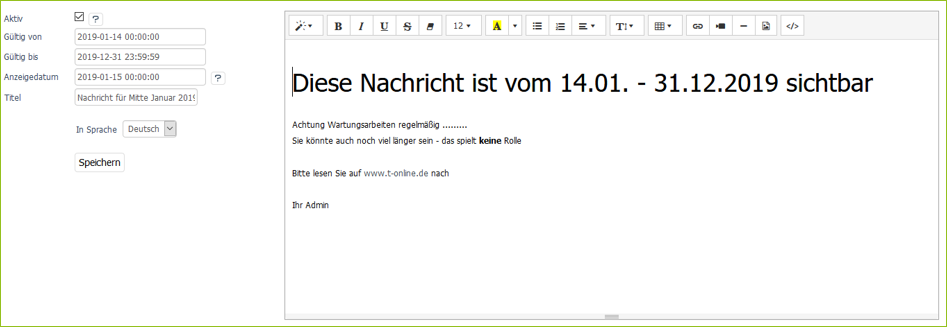
How to:
-
Click on the message you want to edit.
An editing window opens to the right of the input form.
-
Write a message. You have 2 options to write the content:
-
You use the visual text editor and see formatting directly with it. All functions of the editor can be found in the menu bar.
-
You switch to the HTML view with the
 Code View button and write the message in HTML code. Sample Code:
Code View button and write the message in HTML code. Sample Code:<h1>This message is visible from 14.01. - 31.12.2021 sichtbar</h1> <p>Attention maintenance work regularly .........</p> <p>They could also last longer.</p> <p><br></p> <p>Please read more on\ <a href="<http://www.example.com>" target="_blank">www.example.com</a> nach</p><p><br></p><p>Your admin</p><p><img src="[{$oViewConf->getMediaUrl()}]beispiel.gif" data-filename="example.gif" data-filepath="//marketplace.example.com/out/pictures/ddmedia/example.gif" data-source="media" class="dd-wysiwyg-media-image" style="max-width: 100%;"><br></p>
-
-
When you have finished the content, click Save.
The service message appears in the merchant backend according to the set time or time frame.
Formulate service message for another language version
You can write a service message in German and copy the entire content as a template so that you can translate it for another language version of the marketplace.
How to:
-
Click on the message.
If no translation exists yet, you will see the following option:

In language: German means that you are currently editing the German version of the service message.
-
Click the Copy button.
The German text is copied as a template for the selected language version (here: English). You will then be in the version of the service message to be translated. You can see the current language version by the following setting:
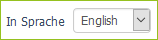
-
Translate the text.
-
Click on Save.
Delete Service Message
How to:
-
Click the trash can icon to the right of the message.
You will be asked if you really want to delete the message.
-
Confirm the message with Yes.