Switch back to German
Customers
In the menu option Customers you get an overview of all customers and can call up their orders and customer data. In addition, customer groups and coupon codes can be managed.

Customer Overview
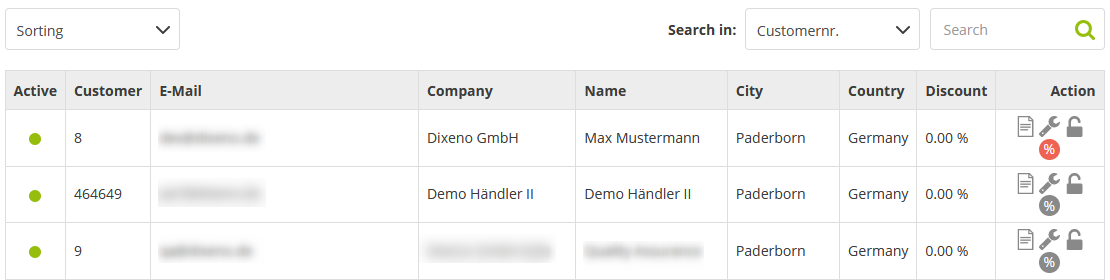
| Action | Description |
|---|---|
|
Orders Opens the order overview with all orders of the customer |
|
Settings Displays the customer's billing address, shipping address, and other data in the lower pane. You can also assign the customer to a customer group and define the discount level on goods value and shipping costs. Discounts apply to future orders. The discount can be specified as a percentage or as an absolute number (abs) such as €5. |
|
Lock Blocks the customer so that they cannot place orders with you The customer account with other merchants is not affected by this block. To lock the customer, click on the icon. A locked customer can be identified by a red lock symbol. Clicking the red lock icon again unlocks the customer. |
|
Discount available Opens a view to give discounts on individual products to the selected customer If you have given a customer discounts on products, the icon is highlighted in red. |
See also:
Orders
Manage Customer Groups
Here you can see all customer groups created so far. You can define new customer groups and allow or disallow shipping methods for them.
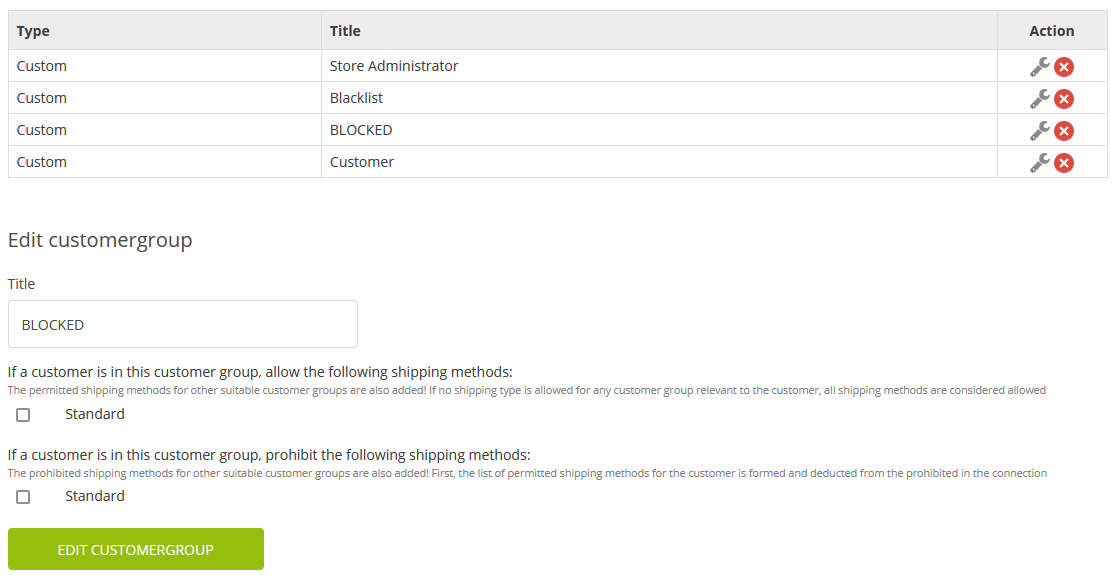
| Action | Description |
|---|---|
|
Edit Shows the group settings in the lower panel |
|
Delete Deletes the selected customer group |
- To create a new group, enter a name in the Name field and, if necessary, define a permitted or prohibited shipping method for this group. Click the Add new customergroup button.
Manage Coupon Codes
You can create coupon codes to use them in marketing campaigns, for example. Customers can then redeem these codes in the store and receive a discount on their products in the shopping cart. products from other merchants are not affected.
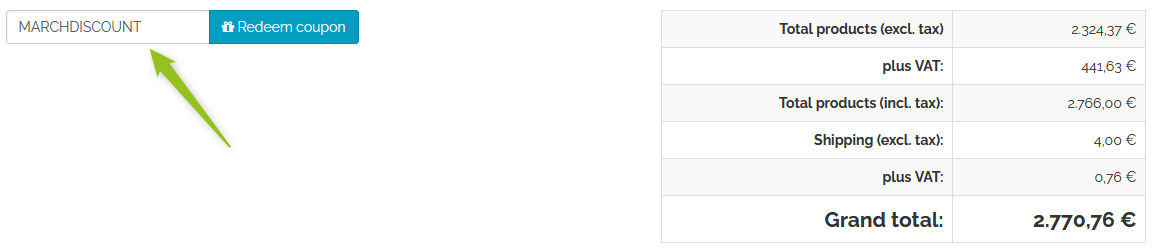
Feature Overview

| Feature | Description |
|---|---|
Active |
Red: Green: |
Discount |
Discount provided by the code |
Valid from |
Time from which the code is valid |
Valid until |
Time until which the code is valid |
Valid from value of goods |
From this value of goods the code can be redeemed. |
Available |
Number of available codes The number decreases when codes are redeemed. |
Redemptions |
Number of times the code was redeemed |
|
Download Downloads the coupon as a CSV file You can find the automatically generated coupon codes in the VOUCHERNR table column. |
|
Manage Displays the coupon's details in the lower pane, which you can edit and save with the Edit voucher button |
|
Delete Deletes the voucher |
Create New Coupon Code
To create a new coupon code, you have 2 options:
-
You define a name for the coupon code in the Code field (e.g. MARCHDISCOUNT). This name can be used as a code in the store as many times as you have defined as a number. (Example: With number 100 you generate 100 voucher codes with the same name).
-
You leave the Code field empty. This will generate as many coupon codes as you have defined as the number, with random names, into a CSV file. (Example: With number 100 you generate 100 voucher codes with individual names).
How to:
-
If you want to create a coupon code with a specific name, enter the name in the Code field and fill all other fields as needed. Important is the number of codes to be generated, the discount value and the validity from/to.
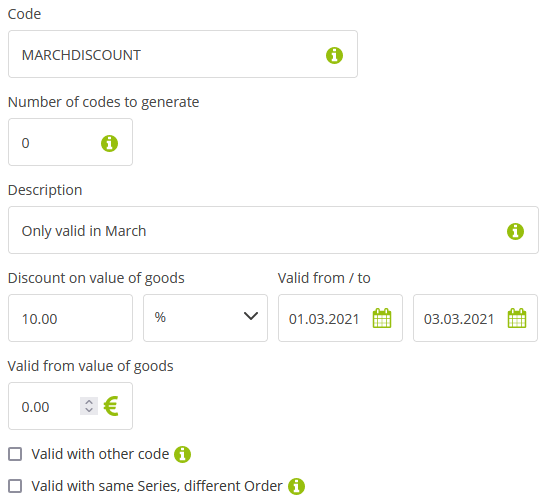
To learn more about each field, click the
 button.
button. -
If you need coupon codes with randomly generated names, leave the Code field blank and fill in all other fields as needed.
-
Confirm your entries via the Create voucher button.
The coupon code has been created and is visible in the table. You can see from the status value whether the coupon code can currently be redeemed or not.
If you have generated coupon codes with random names, use the  button to download the CSV file with the coupon codes. In the downloaded CSV file you will find the generated codes in the table column VOUCHERNR.
button to download the CSV file with the coupon codes. In the downloaded CSV file you will find the generated codes in the table column VOUCHERNR.

Note: If you edit a created coupon code and change the number in the Number of codes to generate field, the entered value will be added to the current number. For example, if you originally have 100 coupon codes available and then enter in field 100 again, 200 coupon codes will become available.
Define Discounts
You can give a discount for a customer on the entire assortment of goods and/or on shipping costs. Likewise, it is possible to give a customer discount on individual products.
Give Discount on the Entire Range of Goods
How to:
-
Go to Customers and click on the
 button next to a customer.
button next to a customer.A mask will open in the lower part of the window.
-
In the Configuration section, define a discount on the value of goods and/or on the shipping costs:
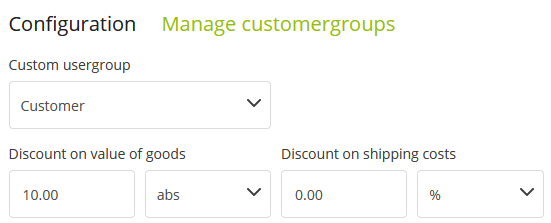
You can enter a percentage value or an absolute number (abs), e.g., 5. The absolute number then corresponds to 5 € discount.
-
Click the Save changes button.
Give customer-specific discounts on individual products
How to:
-
Go to Customers and click on the
 botton next to a customer.
botton next to a customer.A mask will open.
-
Search for the products for which you want to give discounts.
You can search by product number or by product title.
-
Select a product or - for products with variants - the desired variant by pressing the Select button:

The product is displayed with the original price.
-
In the discount (%) field, enter the value by which the product should be reduced.

In the column discount price (€) you can see the final price to be paid by the customer.
-
To confirm the discount, click the Give discount button.
You can define discounts for additional products using the Add row button. Clicking on the x icon removes the discount for the product and the customer pays the original price again.


