Switch back to German
First Steps
To start selling as a merchant on the marketplace, follow these steps:
-
Register as a merchant.
-
Register with Novalnet.
-
Enter your company details and upload a sales tax certificate (in Germany, this is the "USt-Bescheinigung").
-
Fill in your merchant profile.
-
Fill in the payment method data.
-
Define the shipping methods.
-
Define at least one shipping rule.
-
Accept the general terms and conditions and the merchant regularization.
1. Register as a merchant
There are 2 ways to register on the marketplace:
-
You register as a user and the marketplace operator activates you as a merchant.
-
The marketplace operator creates your user and activates you as a merchant.
In both cases, the marketplace operator sends you a URL with which you can enter your merchant backend. You log in with the same data that you used for registration.
Example:
2. Register with Novalnet
To sell your products on the marketplace, you must register with payment provider and acquirer Novalnet. This service provider handles all common payment systems such as:
-
Invoice
-
SEPA direct debit
-
International debit card
-
Credit card
For example, if a customer purchases products from multiple vendors, then Novalnet collects the money via the selected payment system, divides the amount of money according to the merchants and deducts the agreed upon commission, which is paid out to the marketplace operator, as well as fees of the service provider.
How to:
-
Got to Settings > Payment Types.
-
Under Novalnet, click on Start Onboarding:
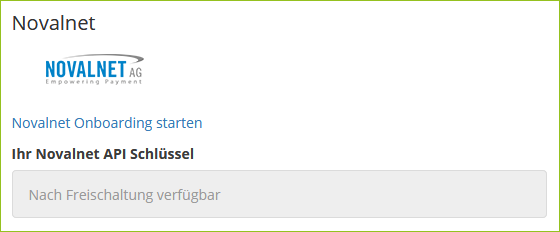
-
A new tab will open in your browser. Follow the further instructions from Novalnet.
When you have finished registering with Novalnet, the marketplace operator must activate you as a merchant, and you receive an API signature from Novalnet. You will find the signature in your Novalnet backend under Projects > Select project > Shop Parameters:
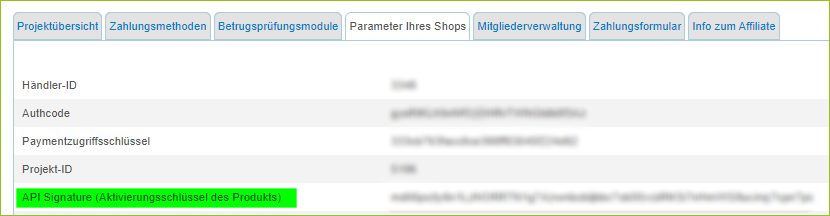
This signature is automatically saved in the payment types in your merchant backend (see screenshot in step 2).
If the marketplace operator offers more payment types that are not handled by Novalnet, you must configure these payment types in your merchant backend.
Note: You can also have PayPal processed through Novalnet. Please note the information in Payment processing with PayPal via Novalnet
All necessary settings can be found in Settings > Payment Types.
You can learn more about this in the "Payment Types" section.
3. Enter your company details and upload a sales tax certificate
The marketplace operator needs your company information such as company name, your name and your address. You must also upload a "Bescheinigung über die Erfassung als Steuerpflichtiger“ (Certificate of registration as a taxable person). Even small business owners who do not pay sales tax are obliged to do so. You can upload this certificate in your backend.
All necessary settings can be found in Settings > Company Details.
You can learn more about this in the "Company Details" section.
4. Fill in the merchant profile
As a merchant on the marketplace you receive your own web page (your own URL) where you can present yourself. To to this, you must fill in your merchant profile completely.
All necessary settings can be found in Settings > Dealer Profile.
You can learn more about this in the "Dealer Profile" section.
5. Fill in the payment types
You have the following payment options:
-
Prepayment EU
-
Prepayment US
-
Prepayment Global
-
Own invoice purchase
-
Novalnet (e.g., for invoice, SEPA direct debit, international debit card and credit card)
The registration with Novalnet is obligatory if you want to be a merchant. You fill in the other payment types if the marketplace operator has activated them.
Note: You can also have PayPal processed through Novalnet. Please note the information in Payment processing with PayPal via Novalnet
All necessary settings can be found in Settings > Payment Types.
You can learn more about this in the"Payment Types" section.
6. Define shipping types
Select the shipping type(s) that you want to support from the list of shipping types that the marketplace operator has activated.
All necessary settings can be found in Settings > Shipping > Shipping methods.
You can learn more about this in the"Shipping" section.
7. Define shipping rules
You need to define by rules which shipping method you want to offer for which type of order. Only when you have defined at least one rule, you can accept and send orders.
All necessary settings can be found in Settings > Shipping > Shipping cost rules.
You can learn more about this in the "Define Shipping Rules" section.
8. Accept the general terms and conditions and the merchant regularization
You must accept the general terms and conditions and the merchant regularization.
All necessary settings can be found in Settings > Company Details.